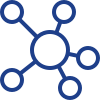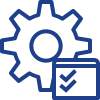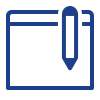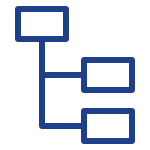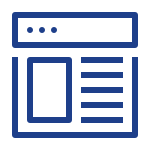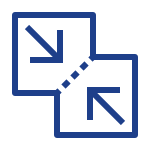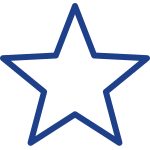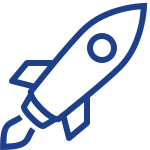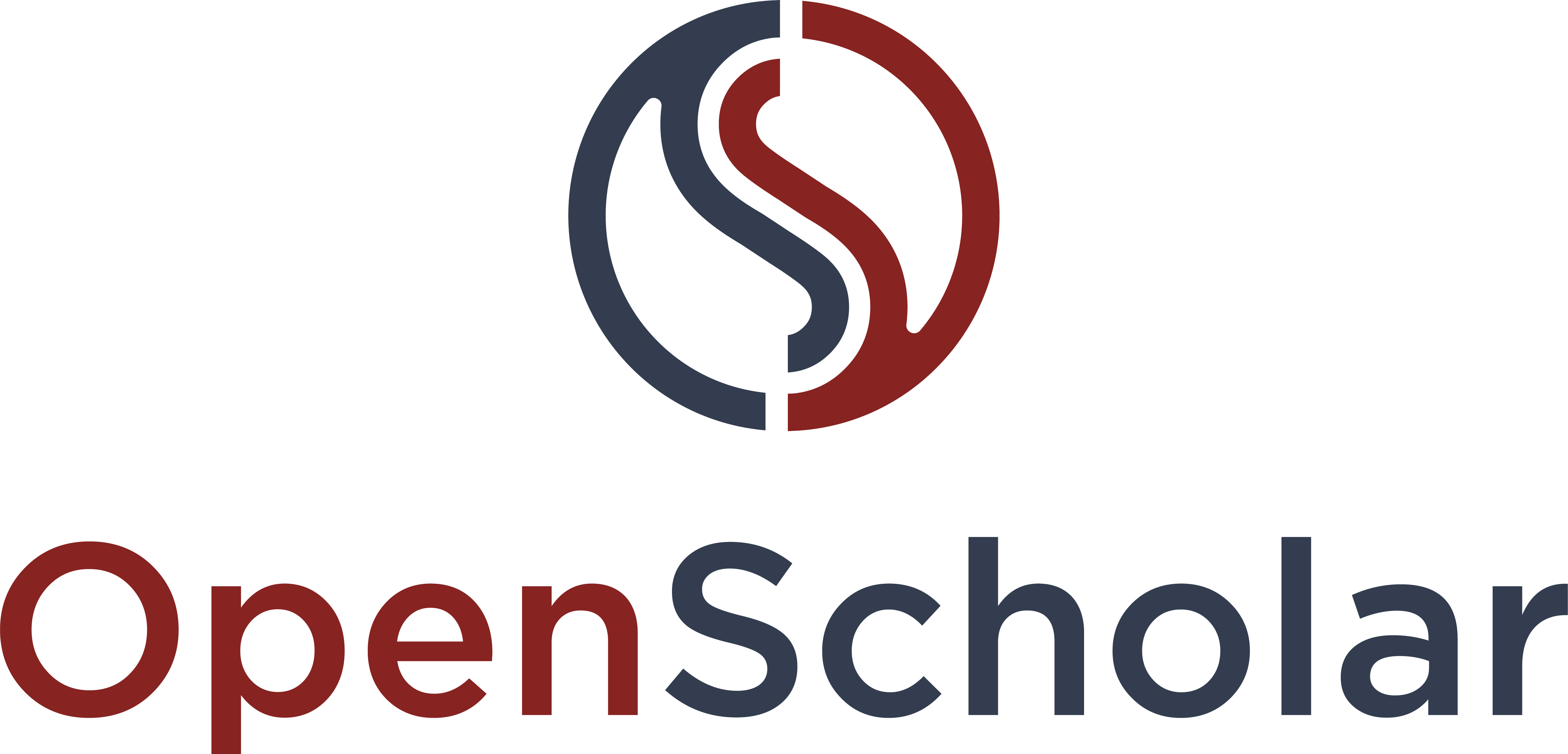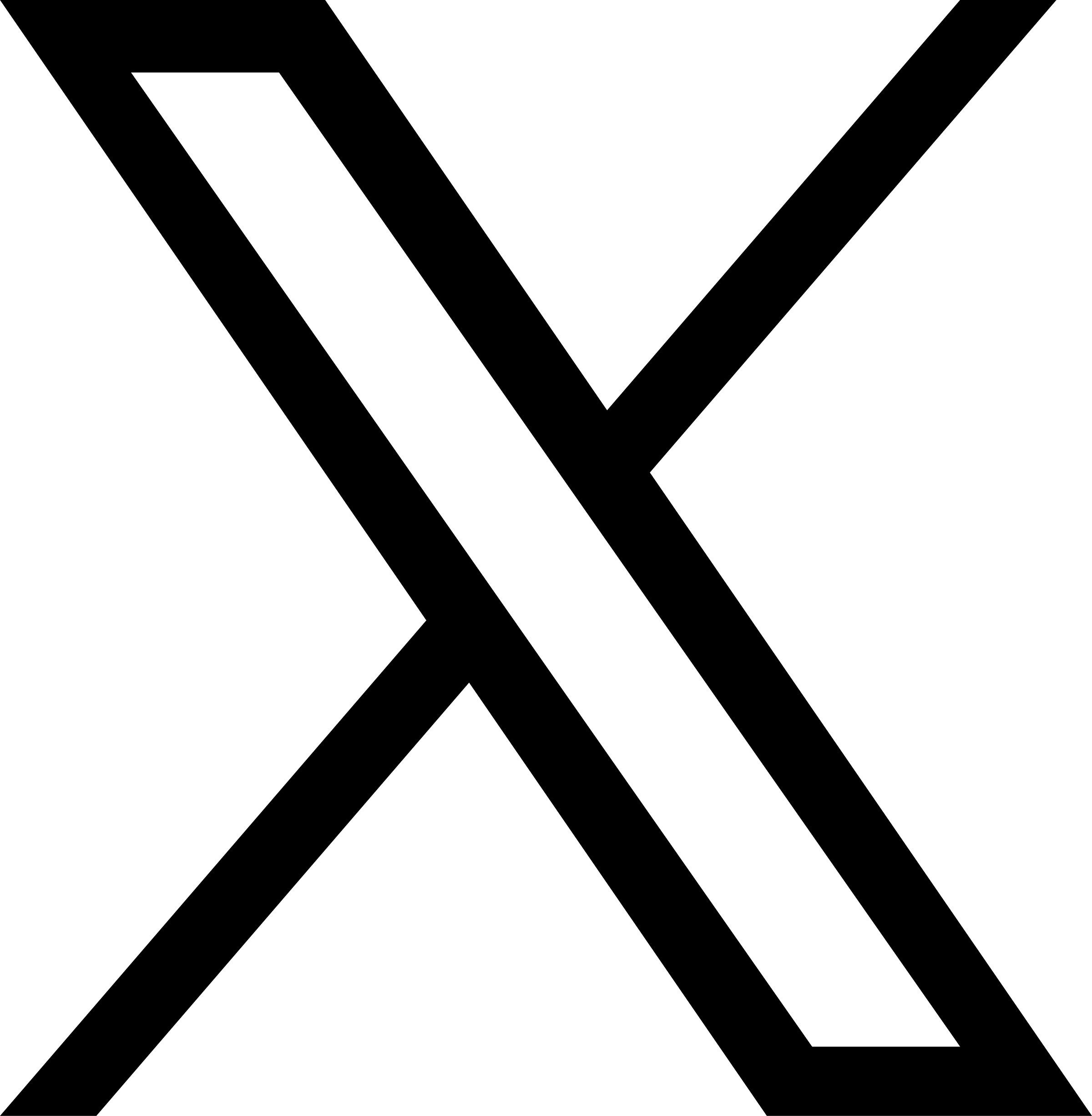Apps add new functionality to your site. Enabling an App might give you a new type of content, a new site section, new widgets and more. Some Apps are enabled by default on every OpenScholar site. You can enable and configure Apps in the Control Panel by navigation to Settings > Enable Apps
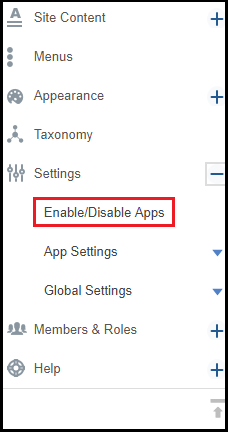
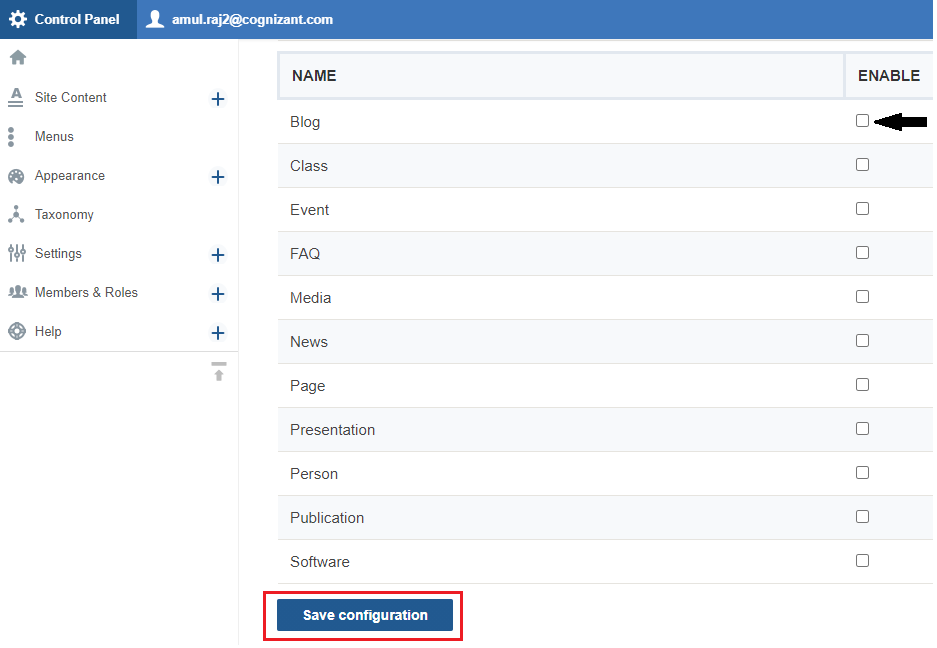
You can enable an App by selecting the “enable” checkbox on its corresponding row and clicking Save at the bottom. Enabling an app will make its particular functionality available on your site. This includes having access to the App’s corresponding post (or “content type”) and new pre-configured widgets related to the app will appear in your unused widget gallery.
Selecting "Disabled" will disable or "turn off" the App. If you disable an App that was previously enabled, the App's primary menu link, content, and widget will become hidden from all viewers, however nothing will be deleted. So, if you decide to re-enable the App later, all of your content will re-appear.
For already enabled apps, you can make them viewable to “Everyone” or only “Site Members:
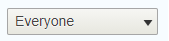
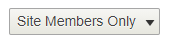
Some Apps may be enabled by default when you first get your site. Remember to always click the "Save Configurations" button after making any changes to the App's settings.
Managing an App's Settings
Certain Apps come with some customization called "App Settings". App Settings are only available if the App is "Public" or "Private" (see above).
To find App Settings for your Apps:
1. Go to your Control Panel
2. Select the Settings option
3. Select App Settings
4. View/ Select individual Apps from the list to view setting options
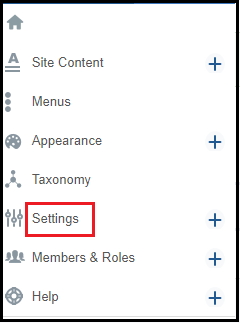
Available Apps
Blog
Class
Event
FAQ
Media
News
Page
Presentation
Person
Publication
Software